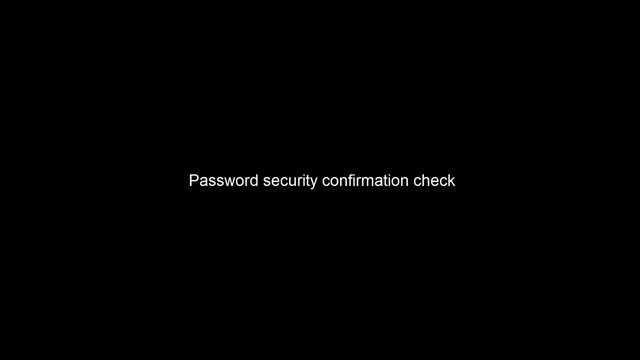Set up device
To prepare a device for development:
- Find the device on the network to configure the IP address and the user credentials
- Setup the device on the network to make sure it's ready to be connected to the network
- Check device compatibility to make sure that you use a device that supports ACAP
- Check device properties and update to the latest AXIS OS version, see How to upgrade
- Check device properties and identify the device architecture to be able to choose the correct toolchain
AXIS OS and device software were previously called firmware.
Find the device on the network
Find the device
After power-up the device receives, or assigns itself, a network address. It can be one of:
- DHCP provided
- Static (manually configured)
- Self-assigned "local-link address"
Typically you don't know the address and you need to discover it. The standard, Windows®-based, methods are explained here: How to assign an IP address and access your device. Here, we discuss discovery specifically for the ACAP development context.
Axis IP Utility
Even though it is a Windows tool, our free Axis IP Utility is the easiest method. When your Linux runs on Windows WSL, simply run IP Utility on the Windows host. In absence of a Windows host, IP Utility can be run using Wine.
Axis Device Manager
Axis Device Manager (ADM) is also free and has a discovery function. ADM is Windows®-only and targeted at managing a fleet of devices (including ACAP application installation). Highly recommended for operating an Axis system but less convenient for discovery during ACAP development.
Avahi-discover
Avahi-discover is a Python script, pre-installed on most Linux distributions. Start it with:
avahi-discover &
If not present it can be installed as follows (assuming Debian/Ubuntu):
sudo apt install avahi-discover
It uses Bonjour, just like IP Utility and Axis Device Manager. It is not limited to Axis devices. Compared to the Axis tools its use can be a bit less convenient. Still, the graphical interface might be an advantage over the commandline-only options. Depending on AXIS OS version, a device may report its self-assigned address (starting with 169.254) first. This is then the only address that will show up in the Avahi-discover GUI, instead of its more useful DHCP- or static address.
Worse, it is not guaranteed that your Linux knows how to route traffic to local-link addresses out of the box. This can be easily fixed as follows:
sudo ip route add 169.254.0.0/16 via <local ip address>
For example, on a host with IP address 192.168.200.102:
sudo ip route add 169.254.0.0/16 via 192.168.200.102
Now you should be able to ping the devices’ 169.254.x.y address or use it in the browser. Once inside the webGUI the IP address for normal use can be obtained from the network section in the system menu. Starting with AXIS OS 12, devices only report their normal address if they have one. This simplifies detection with avahi-discover.
Serial number
On a Linux install that knows how to route local-link traffic (see above) one can reach a device after a look on the sticker with the serial number. The device will be reachable using its Multicast DNS-hostname:
axis-<serialnumber_in_lowercase>.local
For example, for serial number B8A44F3A9E07 the hostname will be:
axis-b8a44f3a9e07.local
You can type this in the browser to get at the web page, and obtain the IP address from there. It may be necessary to add a route, like explained above at avahi-discover.
nmap
While all methods so far rely on Bonjour, nmap represents a more low-level
approach, building only on basic network functions. It requires a bit more
networking knowledge in order to be comfortable. Install nmap as follows
(Debian/Ubuntu):
sudo apt install nmap
You need to know the address-range of your computers’ IP address. Determine as follows:
ip address
Identify the network interface, below it is enp3s0, the exact name may be
different. Then copy the network address + mask from the highlighted line:
2: enp3s0: <BROADCAST,MULTICAST,UP,LOWER_UP> mtu 1500 qdisc mq state UP group default qlen 1000
link/ether c8:cb:b8:2c:99:0e brd ff:ff:ff:ff:ff:ff
inet 192.168.200.102/24 brd 192.168.200.255 scope global noprefixroute enp3s0
valid_lft forever preferred_lft forever
inet6 fe80::a9e5:5dbf:230d:396c/64 scope link noprefixroute
valid_lft forever preferred_lft forever
Now do
sudo nmap -sn 192.168.200.102/24
You need to run with sudo, because without administrative privileges
nmap can’t show you the MAC address and manufacturer
names. On larger networks you will need these to tell the difference
between Axis-devices and others.
Still not found
If none of the methods was succesfull you may need to factory default, especially if the device is not new. The use of static IP addresses is common in video security. This makes a device unreachable if its address settings are not compatible with the settings on your development machine, even if the device does show up during discovery. The factory default procedure varies from model to model and can be found in each user manual, which you can find on the relevant product page on axis.com.
Access the device
- Open a browser and enter the IP address or hostname of the Axis device.
- Enter the username and password. If you access the device for the first time, you must set the root password. See Set a new password for the root account.
- The live view page opens in your browser.
Setup the device on the network
Some extra steps can be followed to make sure the device is ready to be used and connected to the network.
Verify that no one has tampered with the AXIS OS
To make sure that the device has its original AXIS OS, or to take full control of the device after a security attack:
- Reset to factory default settings. See the product’s user manual for information on how to reset to factory default settings. After the reset, secure boot guarantees the state of the device.
- Configure and install the device.
Set a secure password
Axis devices send the initially set password in clear text over the network. To protect your device after the first login, set up a secure and encrypted HTTPS connection and then change the password.
The device password is the primary protection for your data and services. Axis devices do not impose a password policy as they may be used in various types of installations.
To protect your data we strongly recommend that you:
- Use a password with at least 8 characters, preferably created by a password generator.
- Don’t expose the password.
- Change the password at a recurring interval, at least once a year.
Set a new password for the root account
The default administrator username is root. If the password for root is lost, reset the device to factory default settings. See the product’s user manual for information on how to reset to factory default settings.
- Type a password. Follow the instructions about secure passwords, see Set a secure password.
- Retype the password to confirm the spelling.
- Click Create login. The password has now been configured.
Check device compatibility
To check if device supports ACAP, use VAPIX CGI http://192.168.0.90/axis-cgi/param.cgi and check if the device supports EmbeddedDevelopment with a VAPIX GET/POST request and action list.
To extract the value of the parameter, use the CGI as device URL in a browser window:
http://192.168.0.90/axis-cgi/param.cgi?action=list&group=Properties.EmbeddedDevelopment.EmbeddedDevelopment
The following response shows a device that supports ACAP:
Properties.EmbeddedDevelopment.EmbeddedDevelopment=yes
Check device properties
To get basic device information, such as AXIS OS version and architecture, use a VAPIX POST request and method getAllProperties:
http://192.168.0.90/axis-cgi/basicdeviceinfo.cgi
To extract the messages, use the CGI from a terminal, using the credentials set in the network configuration:
curl \
-u <username>:<password> \
--anyauth \
--data '{"apiVersion":"1.3","context":"Client defined request ID","method":"getAllProperties"}' \
"http://192.168.0.90/axis-cgi/basicdeviceinfo.cgi"
To get a pretty-print of the JSON response from the cURL call, the program
jq can be used by appending the following snippet <curl command> | jq
The following response contains architecture "Architecture": "aarch64", and AXIS OS version "Version": "12.0.91":
{
"apiVersion": "1.3",
"data": {
"propertyList": {
"Architecture": "aarch64",
"ProdNbr": "Q1656",
"HardwareID": "900",
"ProdFullName": "AXIS Q1656 Box Camera",
"Version": "12.0.91",
"ProdType": "Box Camera",
"SocSerialNumber": "4E78C475-010102B7",
"Soc": "Axis Artpec-8",
"Brand": "AXIS",
"WebURL": "http://www.axis.com",
"ProdVariant": "",
"SerialNumber": "B8A44F7D507D",
"ProdShortName": "AXIS Q1656",
"BuildDate": "Sep 26 2024 18:22"
}
},
"context": "Client defined request ID"
}
How to upgrade
Axis offers management of device software (AXIS OS) according to the active track or the long-term support (LTS) tracks. Regardless of the track chosen, it is recommended to upgrade AXIS OS regularly in order to get the latest security updates.
To manage AXIS OS upgrades in production sites it's recommended to use a Video Management Software (VMS) like the AXIS Camera Station product family or a Device Management Software. AXIS OS can also be upgraded manually via web interface (see Upgrade via device web interface) or making a VAPIX call (see Upgrade with VAPIX). Note that the new AXIS OS software file needs to be available on the developer machine before making the upgrade, go to Download device software.
Upgrade via device web interface
The procedure to update AXIS OS differs slightly depending on the version of the current device web interface.
Upgrade instructions for AXIS OS 10.0 and later
- Open the product's start page (e.g.
http://192.168.0.90) in a web browser. - Log in as user with administrator privileges.
- Click Maintenance in the left menu.
- In the AXIS OS upgrade (Firmware upgrade in AXIS OS 10) section, click the Upgrade button.
- Click Next.
- Select the AXIS OS software file you downloaded and click Next.
- Select upgrade type and click Next.
- Click Upgrade.
- Wait for the flash load to complete, which may take 1-10 minutes. The upgrade procedure occurs
in four steps:
- Step 1: Shut down. Running applications are shut down and active connections are terminated.
- Step 2: Uploading AXIS OS. The old AXIS OS will be erased and the new AXIS OS will be saved. During this step, the power LED will blink green/amber. After a while the progress of the upgrade will be displayed in the web browser.
- Step 3: Reboot. The system restarts automatically.
- Step 4: Reconfiguration. The new AXIS OS settings are configured to match the previous settings. The color of the status LED will be amber during this step.
- After the upgrade has completed, the unit will automatically initiate the system, during which the status LED blinks amber. When initiation is complete and the system is ready for use, the status LED will be green.
Upgrade instructions for AXIS OS 7.10 to 9.80
- Open the product's start page (e.g.
http://192.168.0.90) in a web browser. - Log in as user with administrator privileges.
- Click Settings to the right.
- Click System-tab.
- Click Maintenance.
- Select the AXIS OS software file you downloaded.
- Click the Open button.
- Click the Upgrade button in the Upgrade Server section.
- Wait for the flash load to complete, which may take 1-10 minutes. The upgrade procedure occurs in four steps:
- Step 1: Shut down. Running applications are shut down and active connections are terminated.
- Step 2: Uploading AXIS OS. The old AXIS OS will be erased and the new AXIS OS will be saved. During this step, the power LED will blink green/amber. After a while the progress of the upgrade will be displayed in the web browser.
- Step 3: Reboot. The system restarts automatically.
- Step 4: Reconfiguration. The new AXIS OS settings are configured to match the previous settings. The color of the status LED will be amber during this step.
- After the upgrade has completed, the unit will automatically initiate the system, during which the status LED blinks amber. When initiation is complete and the system is ready for use, the status LED will be green.
Upgrade instructions for versions prior to AXIS OS 7.10
- Open the product's start page (e.g.
http://192.168.0.90) in a web browser. - Click the Setup link and log in as user with administrator privileges.
- Click System Options in the menu to the left.
- Click Maintenance.
- Click the Browse button in the Upgrade Server section.
- Select the AXIS OS software file you downloaded.
- Click the Open button.
- Click the Upgrade button in the Upgrade Server section.
- Wait for the flash load to complete, which may take 1-10 minutes. The upgrade procedure occurs in four steps:
- Step 1: Shut down. Running applications are shut down and active connections are terminated.
- Step 2: Uploading AXIS OS. The old AXIS OS will be erased and the new AXIS OS will be saved. During this step, the power LED will blink green/amber. After a while the progress of the upgrade will be displayed in the web browser.
- Step 3: Reboot. The system restarts automatically.
- Step 4: Reconfiguration. The new AXIS OS settings are configured to match the previous settings. The color of the status LED will be amber during this step.
- After the upgrade has completed, the unit will automatically initiate the system, during which the status LED blinks amber. When initiation is complete and the system is ready for use, the status LED will be green.
Upgrade with VAPIX
To upgrade with the VAPIX Firmware management API, use a VAPIX POST request and method upgrade. To call this CGI from a terminal using the credentials set in the network configuration and the downloaded AXIS OS software file:
curl \
-u <username>:<password> \
--anyauth \
-F json='{"apiVersion": "1.5", "context": "Client defined request ID", "method": "upgrade"}' \
-F file=@<PATH_TO_SOFTWARE_FILE> \
"http://192.168.0.90/axis-cgi/firmwaremanagement.cgi"
The JSON response will look like this:
{
"apiVersion": "1.5",
"method": "upgrade",
"context": "Client defined request ID",
"data": {
"firmwareVersion": "12.0.91"
}
}